Developing PostgreSQL from source on Windows can be challenging due to the need for numerous build tools and dependencies. Using a development container (DevContainer) provides a consistent, isolated environment that works seamlessly across Windows, macOS, and Linux, eliminating platform-specific setup hassles.
Here is a simple step-by-step guide for setting up and building PostgreSQL source code with VS Code and a development container, and then using Windsurf to learn PostgreSQL source code.
Setup and Build PostgreSQL in VS Code
1. Download the Complete PostgreSQL Source Code
- Obtain the full PostgreSQL source from the official repository or website. Typically run:
1
git clone https://git.postgresql.org/git/postgresql.git
2. Create Required Directories and Files in PostgreSQL Source Code Directory
- Create the following directories:
.vscode.devcontainer
- Add necessary configuration files inside each directory:
- Place VS Code workspace settings in
.vscode - Add development container configuration files (e.g.,
devcontainer.jsonandDockerfile) in.devcontainer.
- Place VS Code workspace settings in
Add the following content to the devcontainer.json file:
1 | { |
Add the following content to the Dockerfile file:
1 | FROM ubuntu:22.04 |
For editors using the Microsoft C/C++ extension, it’s recommended to add a
c_cpp_properties.jsonfile to the.vscode.1
2
3
4
5
6
7
8
9
10
11
12
13
14
15
16
17
18
19
20
21
22{
"configurations": [
{
"name": "Linux",
"includePath": [
"${workspaceFolder}/**",
"${workspaceFolder}/src/include",
"${workspaceFolder}/src/include/utils",
"${workspaceFolder}/src/backend",
"${workspaceFolder}/src/backend/utils",
"/usr/include",
"/usr/local/include"
],
"defines": [],
"compilerPath": "/usr/bin/gcc",
"cStandard": "c11",
"cppStandard": "c++14",
"intelliSenseMode": "linux-gcc-x64"
}
],
"version": 4
}For editors (e.g., Windsurf) using clangd instead of the Microsoft C/C++ extension, it’s recommended to add a
.clangdconfiguration file and acompile_commands.jsonfile to the project root.
.clangd
1 | CompileFlags: |
compile_commands.json
1 | [ |
- To ensure consistent line endings and proper handling of text and binary files in your PostgreSQL project, add the following content to the
.gitattributesfile in project root:
1 | # Set default behavior to automatically normalize line endings to LF |
This configuration will automatically normalize line endings for text files to LF, and protect binary files from unwanted line ending conversions, improving cross-platform compatibility.
Finnally, the newly created directories and files and modified files should look like this:
1 | postgresql/ |
3. Reopen Folder in Container (VS Code)
- In VS Code, use the “Dev Containers: Reopen in Container” command to open your workspace within the defined development container. If you can’t find this command by Ctrl+Shift+P (or Cmd+Shift+P on macOS), you can install the Dev Containers extension from the VS Code marketplace.
4. Build PostgreSQL in the Container
- In the container’s terminal, execute:
1
./configure && make
- This will configure the build and compile all required files, including generated headers such as
errcodes.h.
These steps ensure a stable environment for building and developing PostgreSQL efficiently with VS Code and containers.
Access this Devcontainer from Windsurf
- Close VS Code, the devcontainer will also stop automatically. No way to keep it running.
- Use
docker ps -ato find the container id of this devcontainer. - Use
docker start <container_id>to start the devcontainer. - Open Windsurf, use
Open a Remote Window -> Attach to Running Containerto attach to this devcontainer. - Windsurf cannot use Microsoft C/C++ extension anymore, use clangd instead. Install clangd extension in Windsurf.
- In Windsurf, open the postgresql source code directory, should be
/workspaces/postgresql.
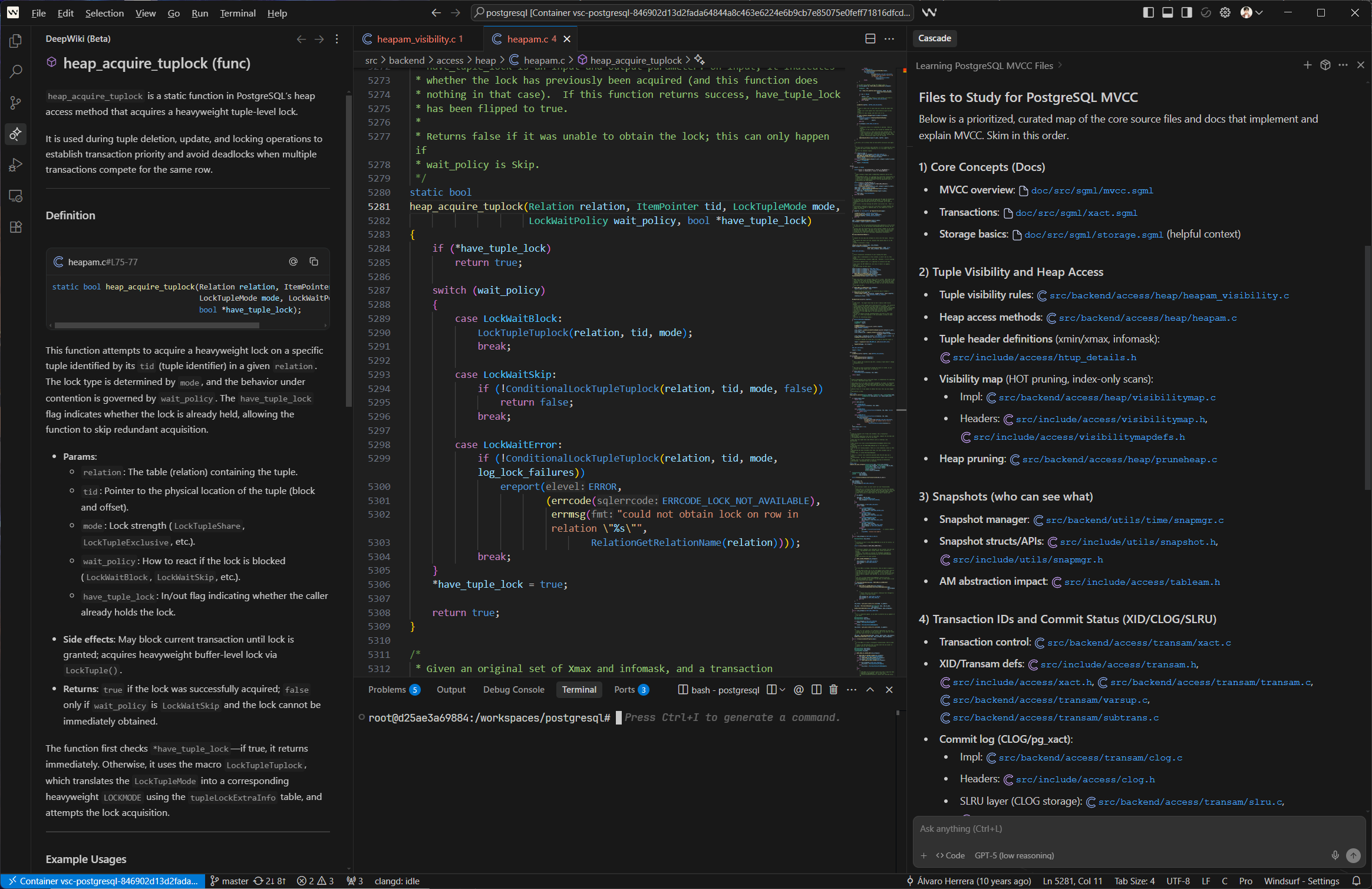
Thanks to the Cascade and the latest feature - DeepWiki of Windsurf, you can now enjoy the brand new learning experience powered by AI.
